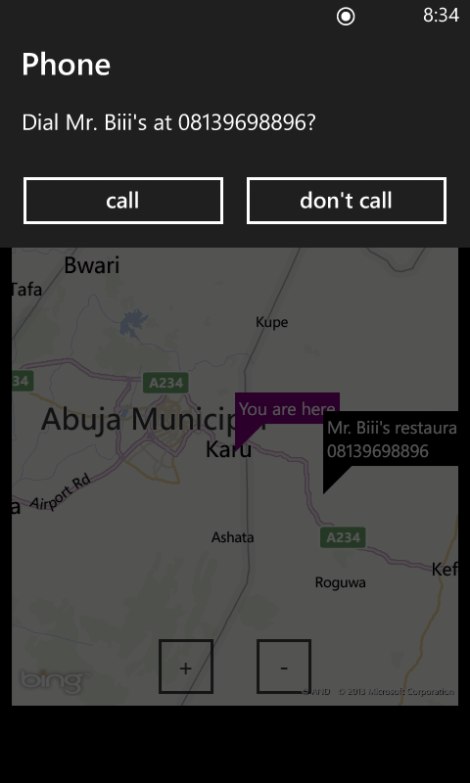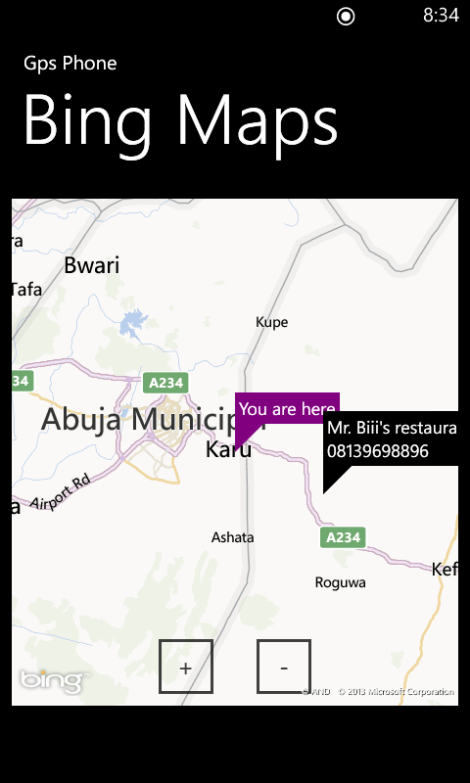Lets begin, create your android project and open the layout file (activity_main.xml), i left my default TextView but edited the output to something cooler and used it as my header, the main components you need to setup here are the EditText and Button components which is shown in the code below:
<RelativeLayout xmlns:android="http://schemas.android.com/apk/res/android"
xmlns:tools="http://schemas.android.com/tools"
android:layout_width="match_parent"
android:layout_height="match_parent"
android:paddingBottom="@dimen/activity_vertical_margin"
android:paddingLeft="@dimen/activity_horizontal_margin"
android:paddingRight="@dimen/activity_horizontal_margin"
android:paddingTop="@dimen/activity_vertical_margin"
tools:context=".MainActivity" >
<TextView
android:id="@+id/header"
android:layout_width="wrap_content"
android:layout_height="wrap_content"
android:text="Have your text read" />
<EditText
android:id="@+id/your_text"
android:layout_below="@+id/header"
android:layout_width="match_parent"
android:layout_height="wrap_content"
android:inputType="textMultiLine"
android:gravity="center"
/>
<Button
android:id="@+id/speak_btn"
android:layout_below="@+id/your_text"
android:layout_width="match_parent"
android:layout_height="wrap_content"
android:text="please read my text"
/>
</RelativeLayout>
Now that we have painted the scene now it is time for action so switch to the MainActivity.java file for the main event (see what i did there :))
Okay we then declare our TextToSpeech, EditText and Button objects as follows:
TextToSpeech textTS; Button speakBtn; EditText yourText;you will a couple of errors, resolve by pressing ctrl+shift+o to import the necessary libraries and resolve the error.
Now you don't just name something and not bring it to life do you?
so we now initialize our objects in the onCreate() function so our objects are initialized when our application is started.
//Initialize our objects textTS = new TextToSpeech(this, this); speakBtn = (Button)findViewById(R.id.speak_btn); yourText = (EditText)findViewById(R.id.your_text);you will notice an error when initializing the textTS object you can resolve that by implementing this TextToSpeech.OnInitListener as follows:
public class MainActivity extends Activity implements TextToSpeech.OnInitListenerAfter doing the above you will have to implement a method to resolve the next error so just hover over the red line and select implement unimplemented method it will add a method (onInit)and resolve the problem.
Lets go back to our onCreate method and setup our onClickListener see the code below
//Hey when i click this button read my text
speakBtn.setOnClickListener(new View.OnClickListener()
{
@Override
public void onClick(View v) {
// TODO Auto-generated method stub
readText();
}
});
We just called a method readText() which we will implement later on. For now let us code our onInit(), this is where we will set our language, and check if our input is readable by our textTS object. The default speech rate was kinda fast for me so i reduced it from the default 1 to 0.7. @Override
public void onInit(int status) {
// TODO Auto-generated method stub
if(status == TextToSpeech.SUCCESS)
{
int result = textTS.setLanguage(Locale.UK);
textTS.setSpeechRate((float) 0.7);
//textTS.setPitch(1);
//Make sure that the data is valid
//we check if our data if invalid or if the language received is invalid
if(result == TextToSpeech.LANG_MISSING_DATA || result == TextToSpeech.LANG_NOT_SUPPORTED)
{
Log.e("!!ER!!", "What crap are you feeding me");
}
//if our data is good we then proceed with our reading process
else
{
speakBtn.setEnabled(true);
readText();
}
}
}
You will notice we call readText() again when our input is good and readable, the time is here to set up our readText() and convert our text to speech. This is the code:private void readText()
{
String toBeRead = yourText.getText().toString();
textTS.speak(toBeRead, TextToSpeech.QUEUE_FLUSH, null);
}
And this is the full code below, notice i added the onDestroy(), this is to turn off TextToSpeech when the app goes off and keep the android life cycle clean.package com.example.retts;
import java.util.Locale;
import android.app.Activity;
import android.os.Bundle;
import android.speech.tts.TextToSpeech;
import android.util.Log;
import android.view.Menu;
import android.view.View;
import android.widget.Button;
import android.widget.EditText;
public class MainActivity extends Activity implements TextToSpeech.OnInitListener{
//Declare our objects
TextToSpeech textTS;
Button speakBtn;
EditText yourText;
@Override
protected void onCreate(Bundle savedInstanceState) {
super.onCreate(savedInstanceState);
setContentView(R.layout.activity_main);
//Initialize our objects
textTS = new TextToSpeech(this, this);
speakBtn = (Button)findViewById(R.id.speak_btn);
yourText = (EditText)findViewById(R.id.your_text);
//Hey when i click this button read my text
speakBtn.setOnClickListener(new View.OnClickListener()
{
@Override
public void onClick(View v) {
// TODO Auto-generated method stub
readText();
}
});
}
//keeping the life cycle clean
@Override
protected void onDestroy() {
// TODO Auto-generated method stub
super.onDestroy();
if(textTS != null)
{
textTS.stop();
textTS.shutdown();
}
}
@Override
public boolean onCreateOptionsMenu(Menu menu) {
// Inflate the menu; this adds items to the action bar if it is present.
getMenuInflater().inflate(R.menu.main, menu);
return true;
}
@Override
public void onInit(int status) {
// TODO Auto-generated method stub
if(status == TextToSpeech.SUCCESS)
{
int result = textTS.setLanguage(Locale.UK);
textTS.setSpeechRate((float) 0.7);
//textTS.setPitch(1);
//Make sure that the data is valid
//we check if our data if invalid or if the language received is invalid
if(result == TextToSpeech.LANG_MISSING_DATA || result == TextToSpeech.LANG_NOT_SUPPORTED)
{
Log.e("!!ER!!", "What crap are you feeding me");
}
//if our data is good we then proceed with our reading process
else
{
speakBtn.setEnabled(true);
readText();
}
}
}
private void readText()
{
String toBeRead = yourText.getText().toString();
textTS.speak(toBeRead, TextToSpeech.QUEUE_FLUSH, null);
}
}